CREATE A NEW APPLE CERT & PUBLISH ENTERPRISE IOS APPS
Create the New Certificate
Firstly go into the Apple website: https://developer.apple.com and login as an administrator.
Go to
Certificates, Identifiers & Profiles
Click on + to add a new certificate.
Follow the prompts to create a CSR on your Macbook and then upload it to create the certificate which you can then download the created certificate.
Once done you can assign the certificates to the Distribution profiles – Go to provisioning profiles > Distribution.
Click on the individual distribution profile > Edit and then select your newly created certificate and click OK. Do this for all Distribution profiles.
Remove all Certificates from your Xcode / Macbook
This should completely reset the developer certificates.
Go into Xcode > preferences > accounts and remove your account from Xcode
Then go into keychain and then login and then certificates, delete anything that says iPhone Developer
Add your account back into Xcode it should complain about having to reset the certificates
Open finder and then go to the folder ~/Library/MobileDevice/Provisioning Profiles and delete everything inside there (Use Command+SHIFT+G for go to)
Install New Certificates into Xcode / Macbook
Then download and install the new certificates.
Firstly download and install the WWDC intermediate certificate:
https://developer.apple.com/certificationauthority/AppleWWDRCA.cer
and install.
Then install the newly created certificate and login to Xcode and Go to Preferences > Accounts and add back in your account.
Make sure the Enterprise certificate in not greyed out and can therefore be used to distribute and publish apps.
Build the App Ready for Distribution:
Change the deployment target to iOS Device
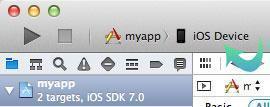
Then go up to the Product menu item and select Archive:
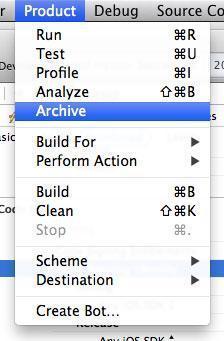
Your app archive will be created and the Xcode Organizer will launch, showing you all the archives that you’ve created in the past.
Publish your IPA ready For Distribution
In Xcode go to Window > Organizer and all of the previous builds will appear. Select the top build and click Export.
Select Save for Enterprise Deployment > Select the Enterprise deployment Development team > Choose the one selected from the drop down.
Select “Export one app for all compatible devices”
Uncheck “Rebuild with Bitcode” and make sure “Include manifest for over the air installation” is also unchecked.
Click next and the IPA will be created which you can install via iTunes or Apple Configurator 2.
You will get a message when you try to open the APP on your iPhone that is not trusted. In order to trust the app, Go to Settings > General > Device Management and from there you can trust the provider and your App will now work.
Articles:
http://codewithchris.com/submit-your-app-to-the-app-store/#buildanarchive
https://forum.kodi.tv/showthread.php?tid=260319&pid=2247460#pid2247460